How to Use UTM Codes
UTM codes are also known as UTM parameters, or tracking tags, because they help you "track" website traffic from its’ external origin. If built correctly, they can offer in-depth external traffic information that tracks to goals and conversions.
What are UTM codes?
UTM stands for “Urchin Tracking Module”. You’ll never need to know that but I’m a geek and like to know what my acronyms stand for. UTMs are little code add-ons for links that allow you to gather additional tracking data in Google Analytics (for more on that, read Google Analytics: An Introduction). No developer or special setup needed, you just need to create UTM codes that will tell you what you need to know.
How do I build and use UTMs?
Step 1 : Google Analytics
You need to be running at least the basic analytics tracking on your site, to access UTM data in the Acquisition > Campaigns section. All set? Great. If you open that report, you’ll see data sorted by Campaign - and then options for Source, Medium, and Source/Medium. We’ll want to use those later.
Step 2: Map your UTM codes
This is where a spreadsheet can be your friend, depending on how complicated your tracking needs are and how much reference you need. In my examples, I’m going to use a monthly newsletter setup to explain UTM naming and usage.
Let’s say Blue Dot Company sends out monthly emails to a list of subscribers, and every email has a few links to articles and some product advertising. Now, Blue Dot would like to be able to look at its email traffic and see what sort of articles people click the most and see if the product ads produce sales.
There are five different UTM parameters. You should use the first three (Campaign, Source, Medium) in all UTM tracking links. The optional two(*) are specifically for tracking paid campaigns, Term and Content.
Campaign Name - The marketing type or ads campaign you want to group everything under. In this case ‘newsletter’.
Source - Identify the secondary sort type, usually the platform, or version. In this case, we use the month of the email ‘june2019’.
Medium - This is were you build your different links for each piece of tracking. Say there’s a video link in our email, I’d use ‘video-link’. Others might be ‘job-posting’, ‘news’, ‘offers’.
Term* - Use if you’re identifying paid search term keywords or phrases.
Content* - Useful if you have multiple ad creative that you’d like to test. If I have three products, I might list them as ‘red’, ‘green’, ‘blue to determine if blue product attracts more clicks then red.
This is what a UTM code looks like:
?utm_campaign=<newsletter> &utm_medium=<video-link>&utm_source=<june2019>
Seems complicated right? Now is when I tell you there’s a useful Google UTM code builder tool:
https://ga-dev-tools.appspot.com/campaign-url-builder/
Make sure to copy your codes over into your spreadsheet and make any notes so that when you look back, you know what each code is for and what it refers to.
Step 3: Apply UTM codes to URLs
Great, now we have all your UTM code add-ons. Copy them (careful to include the ? mark!). Now, anyplace that you’ve got ads or links, the UTM should be included. In almost all placements, users won’t know the UTM is there. It just quietly records a click and logs it in Analytics.
If a long visible UTM link is an issue, for example in a social media post, I recommend converting the URL to a short link using bit.ly or goo.gl.
Step 4: Find your UTM data
I always suggest test checking your UTM links - click them once just to make sure your analytics are collecting the info. Then, once your campaign or newsletter is live, you can see how different elements are performing - if you use UTMs long-term, you can compare data from multiple newsletters, campaigns year-over-year, and do A/B testing with ad creative. Open Acquisition > Campaigns and you can see that your email newsletter campaign is driving a majority of your sales, or that one of your Facebook ads has a low click-through-rate and that another product image is much more appealing to customers.
These insights wouldn’t be available if you didn’t UTM tracking codes setup.